LINE¶
C#: CWinCtrlLine
This is the control to draw a line segment.
You can not receive a callback when this control is pressed as default. If you want to receive any callbacks, you need to set HIT flag to STYLE property.
LINE(Control name) {
Property 1;
Property 2;
:
:
Property n
};
Example¶
WINDOW(255_000_00001) { STYLE = NOTITLEBAR|NOFRAME|ANCHOR_CENTER; POSITION = 0,100; TEX_ID = 100_010_00000; SIZE = 512,256; }; LINE(TEST) { ID = 000_000_00040; TEX_ID = "LINE0"; POSITION = 24,24; POSITION2 = 256,128; };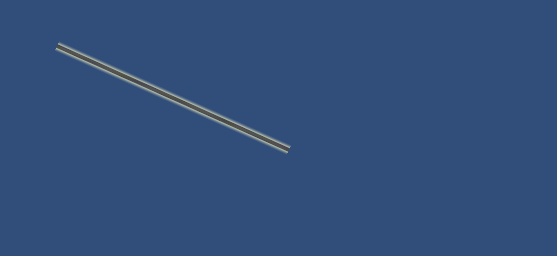
Property¶
Default value¶
TEX_ID = "LINE"; COLOR = 1,1,1,1; CAPTION_COLOR = 1,1,1,1;
ID = Control ID¶
Define the control ID.
ID = 001_000_00010;Note
If you don’t set the ID, it generates automatically from the hash value.
POSITION = X, Y¶
Determines the start coordinate. The reference position changes according to the STYLE anchor specification.
POSITION = 32,{50} + 64;The start coordinates can be specified as a percentage .
POSITION2 = X, Y¶
Determines the end coordinate. The reference position changes according to the STYLE anchor specification.
POSITION2 = 32,{50} + 64;The end coordinates can be specified as a percentage .
TEX_ID = Texture ID,Part ID¶
TEX_ID = Part ID¶
You set the texture ID and the part ID.
SIZE = Line Length, Line Weight¶
Automatically the window system is substituted the length of the line segment into X.
Set the thickness of the line segment in the Y.
Line weight can be specified as a percentage .
SIZE = ,32; //line width = 32
COLOR = R,G,B,A¶
Set the color.
Set R, G, B in the range of 0…2 .
If you set a value in excess of one , each color component can double the brightness.
Set A in the range of 0…1 .
** STYLE ** = style 0 | style 1 | .. | style n¶
You can set the display anchor of control.
Display position anchor flag |
Description |
|---|---|
ANCHOR_DEFAULT |
Set the anchor position in the upper left Same as ANCHOR_LEFTTOP The default control center position is set to BASE_LEFT. |
ANCHOR_LEFTTOP |
Set the anchor position in the upper left The default control center position is set to BASE_LEFT. |
ANCHOR_LEFT |
Set the anchor position to the left. And vertical centering The default control center position is set to BASE_LEFT. |
ANCHOR_LEFTBOTTOM |
Set the anchor position to the left. Located along the lower edge The default control center position is set to BASE_LEFTBOTTOM. |
ANCHOR_TOP |
Set the anchor position to the upper side Centering at lateral. The default control center position is set to BASE_TOP. |
ANCHOR_CENTER |
Set the anchor position in the center of the window The default control center position is set to BASE_CENTER. |
ANCHOR_BOTTOM |
Set the anchor position at the bottom Centering at lateral. The default control center position is set to BASE_BOTTOM. |
ANCHOR_RIGHTTOP |
Set the anchor position in the upper right The default control center position is set to BASE_RIGHTBOTTOM. |
ANCHOR_RIGHT |
Set the anchor position to the right And vertical centering The default control center position is set to BASE_RIGHT. |
ANCHOR_RIGHTBOTTOM |
Set the anchor position to the right Located along the lower edge The default control center position is set to BASE_RIGHTBOTTOM. |
You can set the center position of the control.
Base position change flag |
Description |
|---|---|
BASE_DEFAULT |
It varies depending on the anchor flag . If you do not specifically set , this value is set . See the description of each anchor flag |
BASE_LEFTTOP |
Set the center position to the upper left side. |
BASE_LEFT |
Set the center position to the left side. and vertical centering. |
BASE_LEFTBOTTOM |
Set the center position to the bottom left side. |
BASE_TOP |
Set the center position to the upper side. and horizontal centering |
BASE_CENTER |
Set the center position to the center. |
BASE_BOTTOM |
Set the center position to the bottom side. And horizontal centering. |
BASE_RIGHTTOP |
Set the center position to the upper right side. |
BASE_RIGHT |
Set the center position to the right side. and horizontal centering |
BASE_RIGHTBOTTOM |
Set the center position to the bottom right side. |
Style that limits the function as follows .
Function limit style |
Description |
|---|---|
HIDE |
Hide. |
DRAG |
Enable a dragging. |
DISABLE |
It is not able to pressing the control. And the control color darken. |
HIT |
It is able to pressing the control. |